---
date: "1"
---
# Troubleshooting
## Site is not loading properly via IPFS gateway and shows invalid ipfs path error
Most likely, your assets are being loaded from an incorrect URL like `ipfs.io/my-image.jpg` instead of `ipfs.io/ipfs/$hash/my-image.jpg`. Therefore, this error should occur on IPFS gateways only.
You can verify that this is indeed the case by going to the developer tools of your web browser and looking at the request for you images, js and css files, etc... and seeing if they are being loaded.
If you want to support loading sites through an IPFS Gateway, you need to make sure your assets are loaded from relative paths.
If the app has hard-coded absolute paths (e.g. in an `index.html` file), converting these to relative paths should enable proper resolution:
```html
```
If the app is built using [Create React App](https://create-react-app.dev), adding a `homepage` field with the value `./` to the `package.json` file should fix the issue:
```json
{
"homepage": "./",
"dependencies": { ... },
"scripts": { ... }
}
```
Using relative paths in React:
Set up relative URLs for other static-site generators: https://docs.ipfs.io/how-to/websites-on-ipfs/static-site-generators/
## My single-page application (SPA) breaks when changing routes via an IPFS gatway
IPFS gateways url are formatted in the following manner `ipfs.io/ipfs/$hash`. As such, the SPA might think that the root of the application is `ipfs.io` instead of `ipfs.io/ipfs/$hash`. For this reason, we recommend apps use hash routing to minimize such errors when using an IPFS gateway.
Adding a hash router in React:
## Build Troubleshooting Tips
* If your build fails, the first thing you should check is if you can build your file locally in the development environment.
* If it builds successfully locally, then you should check if the dependencies installed by Fleek are the same as the ones being used locally. For example, you may need to specify the Node.js version
* The public directory is always relative to the base directory. So to use the `public` folder in the project root simply input `public` for the public directory field.
## Command not found
* If your build fails with the `command not found`, then your dependencies have not been installed. To install your dependencies, upload a configuration file such as `package.json` for NodeJS programs listing all of the required dependencies.
## Build fails with 'exit status 128'
* If your build is failing with `exit status 128`, this likely means that we no longer have access to your GitHub repository. Ensure that your repo is public or that you gave us access by signing in through GitHub when providing the link to the repo.
## Large files or sites
* Sites with many thousands of HTML files can often take a significant amount of time to deploy
## Enqueued builds
* System queue
* This occurs when the number of builds across all of our customers exceeds our current network capacity. When this happens builds will be queued as they come in and be deployed when other builds finish
* Team queue
* This occurs when the number of total builds across all of your sites exceeds the build limit. You can increase your concurrent builds by upgrading your account or by contacting support. If you have this issue, you can cancel other builds that may not be as important.
## Adding 404 errors
If no file is found, IPFS will search for a file called `ipfs-404.html` in the requested path. This file can be used for showing 404 errors or redirecting.
See the following blog post for more information:
## Cache Issue - My site is not reflecting the latest changes
If your website is not reflecting the latest changes, you might have a cache-refresh issue.
A previous cache layer might be being held by BunnyCDN, and therefore you’re seeing the website from the cache layer, not the most updated version.
**Fortunately, purging the cache manually fixes this!** and you can do it right from the Fleek app if needed.
Under the **hosting** section in Fleek, find the affected site, and visit the **Settings section** in the sites details. Navigate to **Build and deploy** sub-menu, and find the site management and Purge Cache feature.
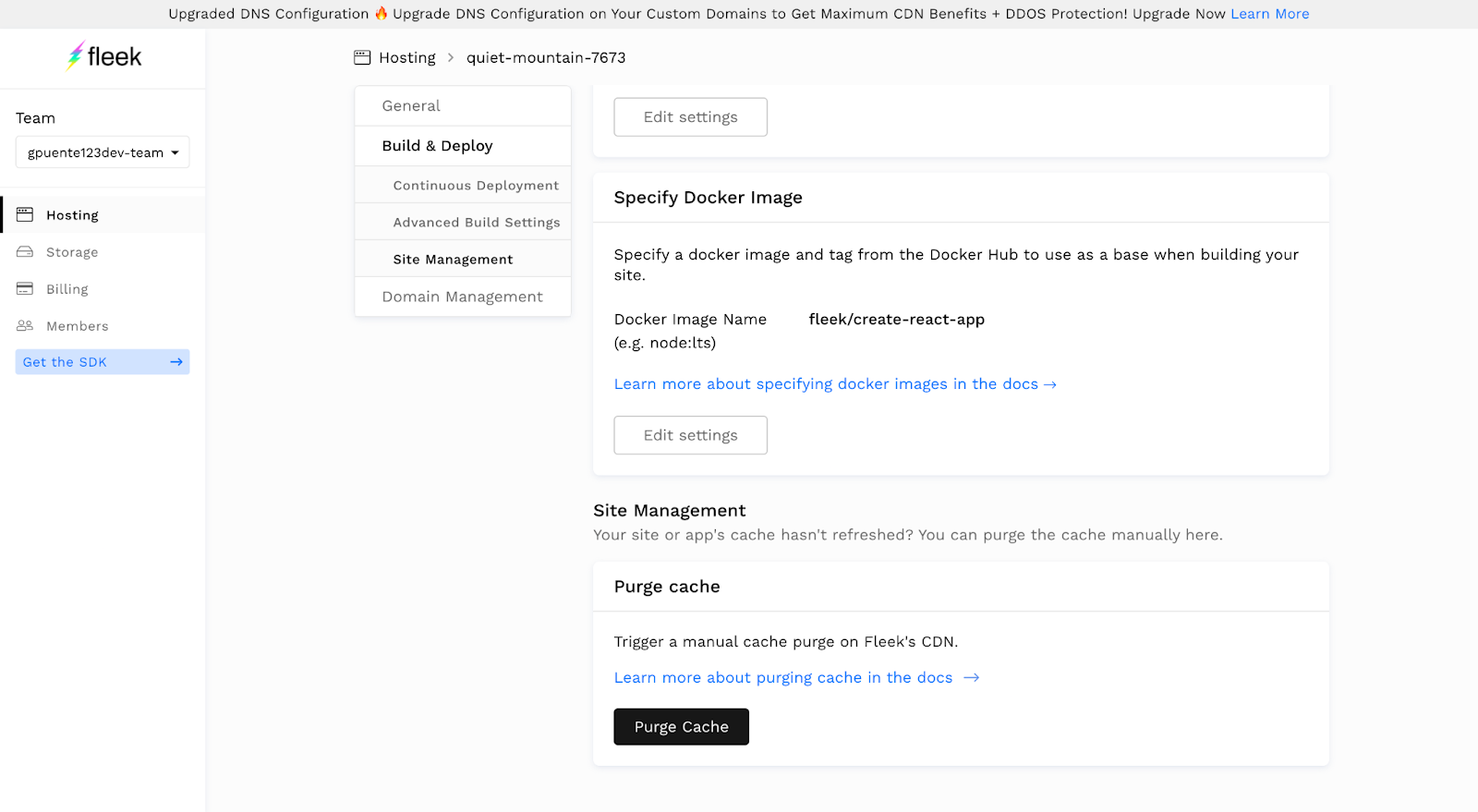
All it takes is a click of the button! Fleek will trigger a manual cache purge on BunnyCDN, and after a minute, you can recheck that your site is displaying the latest cache version.
## Cache Issue - Create React App Service Worker Conflict
If your site is a **CRA (Create React App),** and your site doesn't reflect the latest changes **even after manually purging the cache using Fleek's Purge Cache feature**, you are probably facing a conflict issue with the default `serviceworker.js` configuration.
Create React Apps by default include a `serviceworker.js` that is configured to register a Service Worker to allow the CRA to work offline by caching the content. This offline cache generated by the CRA service worker **conflicts with Fleek's online cached version**.
To resolve this issue you need to **modify the code and call the `unregister()`** function of the service worker to unregister it, and prevent the service worker's offline cache to take over Fleek's.
## Setting the Controller of an ENS domain
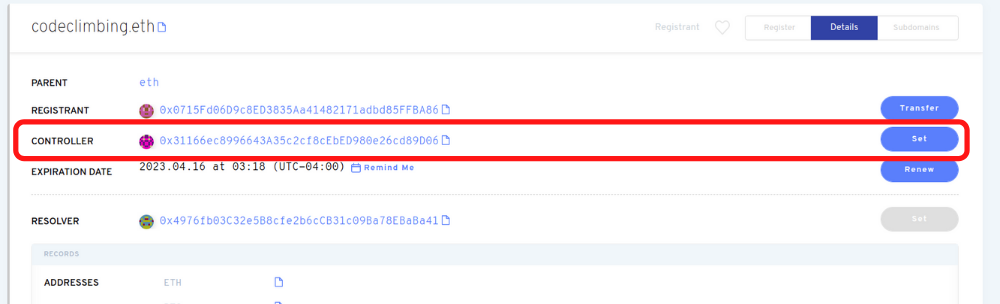
In order to update the content hash of an ENS domain, the Ethereum transaction must be performed by the controller of the ENS domain. For example, if the controller is currently set to the Fleek controller, whose address is `0x31166ec8996643A35c2cf8cEbED980e26cd89D06`, or some other address, it must be changed back to the address with which the transaction will be performed. This value can be viewed in the ENS application on your domain dashboard https://app.ens.domains.
To change the value of the controller simply click on the `Set` button, type your Ethereum address and apply. After the transaction is submitted to the network, you will be able to modify the content hash.